Appendix E - Interfacing with Other Programs
RISA-3D interacts with a number of other RISA programs within the RISA suite (see below) as well as a the 3rd party programs listed in the sections below.
Integration with other RISA programs
For information on the integration between Floor and 3D see RISA-3D Integration.
For information on the integration between RISA-3D and RISASection see Shape Databases.
For information on the integration between RISA-3D and Foundation see RISAFoundation Integration.
For information on the integration between RISA-3D and RISAConnection see RISAConnection Integration.
Exporting to ADAPT Builder
RISA-3D has the ability to export Node Reactions in an ADAPT Builder file format(.b3d file extension). This allows for the reactions to be imported as loads in ADAPT Builder.
Exporting to SDS2
The RISA-3D to SDS2 workflow enables users to export structural steel analysis results from RISA-3D and import them into SDS2 for detailing and fabrication. This process streamlines collaboration, reduces manual data entry, and preserves design intent. This integration is accomplished by exporting enveloped member end reactions from RISA-3D in a flat file format (.txt file extension), which can then be imported into SDS2 for further detailing and fabrication workflows.
Requirements:
-
RISA-3D (latest version)
-
SDS2 (compatible version)
-
RISA Import Plugin for SDS2 found in the link below:
-
Completed and analyzed RISA-3D model
Steps for Transferring Results:
-
Prepare the RISA-3D Model
-
Build your steel structure in RISA-3D.
-
Change vertical axis to Z axis
-
Go to the Model Settings
-
Select the Axis tab
-
Set Vertical Global Axis to Z
-
-
Enable Detailing Options
-
Go to the File Menu
-
Select Application Settings
-
Select the General tab
-
Checkmark Show Detailing Information for Members
-
This shows more detailing information for each member related to cardinal points and offsets. More information can be found in the Cardinal Points section of the help file.
-
-
-
Run the analysis using “Batch + Envelope” or “Envelope” option as enveloped solutions will be sent over to SDS2.
-
Save the project file.
-
Export from RISA-3D
-
Go to the File menu.
-
Select Export > SDS2 End Reactions
-
In the export dialog:
-
Specify the export location and file name.
-
-
Import into SDS2
-
Install RISA Import from the SDS2 Toolbox.
-
Open SDS2 and create or open your project.
-
Navigate to Import/Export > RISA-3D
-
Select the RISA-3D model file for the “Select .r3d file”
-
Select the exported text file or the “Select Results .txt file”
-
Adjust other options as necessary. More information on these options can be found in the link below:
-
Click OK to import the file.
-
Review the import summary for any warnings or errors.
-
Click Save to generate the file.
Notes
-
RSA (Response Spectrum Analysis) loading is supported.
-
End reactions from partial fixities in RISA-3D are supported.
-
Analysis offsets and member end offsets are supported.
-
Integrated models from RISAFloor are not supported; only standalone RISA-3D models are supported.
Additional Resources:
Linking your Autodesk Revit Structure
model with RISA-3D
AutoDesk® Revit® Structure users can now link directly with RISA-3D and/or RISAFloor. This link is being continuously improved and updated. Therefore, for the most up to date information on this link, please visit the AutoDesk and RISA web sites.
risa.com/products/risa-revit-link
autodesk.com/products/revit/overview
For additional advice on this topic, please see the RISA Tips & Tricks webpage at risa.com/post/support. Type in Search keywords: Revit.
Importing or Exporting SAF Files
RISA-3D has the ability to import and export files in the SAF file format(.xlsx file extension). This is an open exchange file format that allows for exchanging data between structural analysis software. This is an initiative from Nemetschek Group to improve collaboration.
For more information and to download an SAF Viewer, visit: https://www.saf.guide/en/stable/getting-started/what-is-saf.html
Importing or Exporting CIS/2 Files
RISA-3D and RISAFloor have the ability to import and export files in the CIS/2 file format(.stp file extension). This is a generic file format that allows different pieces of software to communicate with each other. Our three main partners that accept and produce this type of file are:
- SDS2 Design Data
- Tekla Structures
- StruCad
For more information and to download the CIS/2 translator, visit our website at: risa.com/products/risa-cis2-translator
Importing or Exporting DXF Files
For DXF importing / exporting, refer to the DXF Files section of the main manual.
Importing STAAD Files
Refer to Appendix C for more information on importing STAAD files.
Importing SAF Files
RISA is actively involved in the SAF Open Exchange Initiative with other Nemetschek brands. For more information, visit the SAF Open Exchange Guide: https://saf.guide/
In order to import an SAF file, the vertical axis in RISA-3D must be Z.
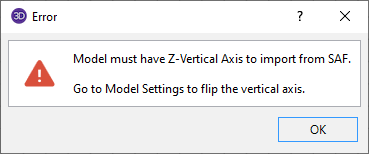
Exporting to an SDNF File Format
The Steel Detailing Neutral File is a file format that is used by a number of CAD and steel detailing packages. This format is superior to a DXF export in that it contains member size and orientation information as well. The SDNF export dialog may be obtained by selecting File - Export - SDNF from the Main Menu Toolbar.
Because the SDNF data exchange is so heavily dependent on naming conventions for the structural steel, there are a number of options related to the steel shape prefixes and naming conventions as shown in the dialog below.
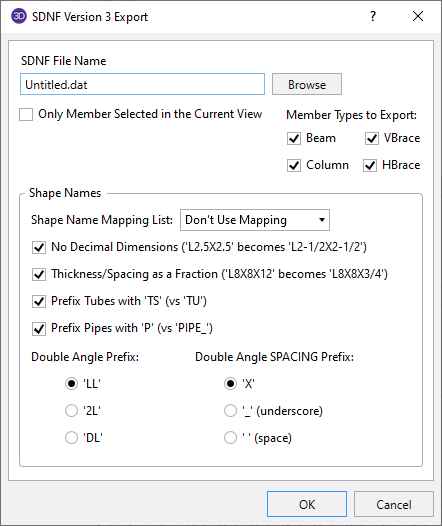
- SDNF exporting includes member information only. It does not export Wall Panel Elements, solids or plates.
- The SDNF exporting does not link to the Member Detailing information. Setting cardinal points and offsets in the Member Detailing will have no effect on this export.
Structural Desktop
Structural Desktop is a 3rd party program that works inside AutoCAD and is capable of importing RISA models into AutoCAD for the purposes of drawing production. Structural Desktop is also capable of exporting RISA files as well.
Structural Desktop also includes a library of steel joists that can be used directly inside of RISA-3D or 2D. Refer to the Shape Database - General Shapes section of the manual for more information.
For more information, see the RISA and Structural Desktop web sites:
risa.com/partners/prt_sdt.html